How to add a lead to your pipeline manager
How to add a lead to your sales pipeline
Adding leads to your sales pipeline in Synup OS helps you keep track of new opportunities and move them smoothly through your sales process. You can add a lead directly from the Pipeline section.
Steps to Add a Lead
Navigate to the Sales Pipeline
From the left-hand navigation menu, go to Sales Pipeline section.
You’ll see your pipeline view with all existing stages.
Click on “Add Lead”
In the pipeline view, locate and click the +New Lead button (in the top-right corner).
Alternatively, you can click the + icon next to any pipeline stage to add a lead directly into that stage.
Fill in Lead Details
A form will appear where you can enter the lead’s information.
Fill out all the important details about your lead:
Contact & Company Name
Contact Information (email, phone, etc.)
Stage (choose the appropriate stage in the pipeline, e.g., Prospecting, Discovery, Proposal)
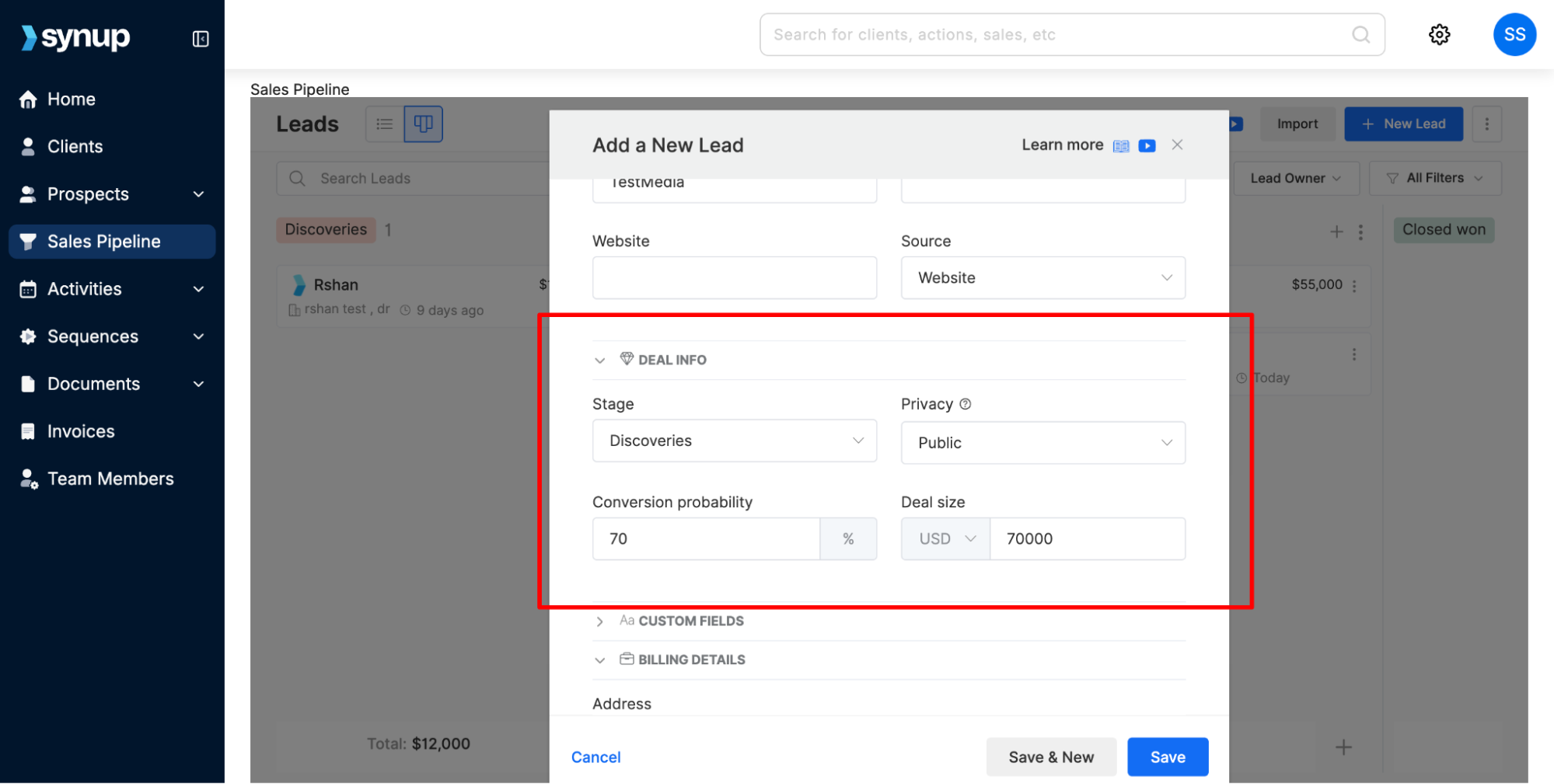
Optionally, you can add extra fields such as lead source, notes, or expected deal value.
Save the Lead
Once you’ve entered all details, click Save.
The lead will now appear in the selected stage of your pipeline.
Read More: How to bulk add leads to sales pipeline
Tips
Always assign the correct stage so you can track progress accurately.
Use notes or tags to make searching and filtering leads easier later..
✅ That’s it! You’ve successfully added a lead to your sales pipeline in Synup OS.
Related Articles
How to monitor & configure your pipeline
How to monitor & configure your pipeline The Sales Pipeline feature in Synup OS helps you track every stage of your deals, prospects, and revenue opportunities. By monitoring your pipeline, you can evaluate performance, identify bottlenecks, and ...How to manage & edit contacts in the pipeline
How to manage & edit contacts in your pipeline Managing your sales contacts effectively is crucial for closing deals. Synup OS streamlines this process, giving you a centralized view to track, update, and interact with all your leads. This guide will ...How to add an activity to OS
How to add an activity to OS Whether you’re scheduling meetings, assigning tasks, or syncing calendars, Synup OS makes it easy to manage everything from a single place. In this section, you’ll learn how to create, assign, and track activities so you ...How to add your team members to OS
How to add your team members to OS Adding your team members to Synup OS allows you to collaborate, assign tasks, and manage client accounts efficiently. You can invite them individually or add multiple members via CSV upload. 1. Accessing the Team ...How to add your clients to Synup OS
How to add your clients to Synup OS This guide explains how to add your clients to Synup OS so you can manage their accounts, services, and reporting from your agency dashboard. 1. Accessing the Client Management Section Step 1. Log in to your Synup ...